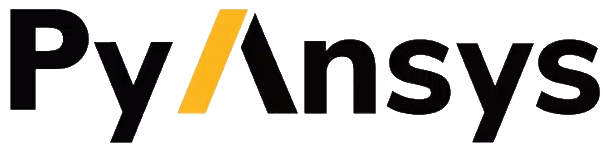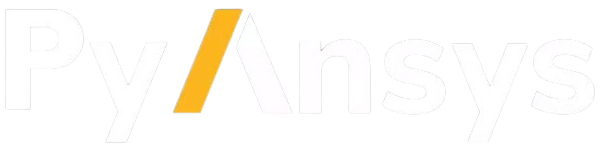Note
Go to the end to download the full example code.
Failure analysis of a MAPDL (RST) model#
This example shows the postprocessing of an MAPDL (RST) model with layered elements that was not
preprocessed by ACP. The difference between the RST-only and ACP-based workflow is that
the section data are loaded from the RST file instead of the ACP layup file.
This happens automatically if the parameter composite of the
ContinuousFiberCompositesFiles class is not set.
The engineering data file (XML or ENGD) with the material properties is needed anyway. Otherwise, the material properties cannot be mapped. At the end of this example, two workflows are shown on how to create the engineering data file based on a MAPDL model and how to set the material UUIDs in MAPDL.
Important
The material UUIDs in the engineering data file must be identical to the UUIDs in Mechanical APDL (RST file). A detailed explanation can be found at the end of this example.
The postprocessing of MAPDL models is supported in 2024 R2 (DPF Server version 8.0) and later. A few advanced features are not supported with the RST only workflow. For more information, see Limitations.
Note
When using a Workbench project,
use the composite_files_from_workbench_harmonic_analysis()
method to obtain the input files.
Set up analysis#
Setting up the analysis consists of loading Ansys libraries, connecting to the DPF server, and retrieving the example files.
Load Ansys libraries.
import ansys.dpf.core as dpf
from ansys.dpf.composites.composite_model import CompositeModel
from ansys.dpf.composites.constants import FailureOutput
from ansys.dpf.composites.example_helper import get_continuous_fiber_example_files
from ansys.dpf.composites.failure_criteria import (
CombinedFailureCriterion,
CoreFailureCriterion,
FaceSheetWrinklingCriterion,
MaxStrainCriterion,
MaxStressCriterion,
VonMisesCriterion,
)
from ansys.dpf.composites.select_indices import get_selected_indices
from ansys.dpf.composites.server_helpers import connect_to_or_start_server
Start a DPF server and copy the example files into the current working directory.
server = connect_to_or_start_server()
Get input files (RST and material.engd but skip the ACP layup file).
composite_files_on_server = get_continuous_fiber_example_files(server, "shell", True)
print(composite_files_on_server)
ContinuousFiberCompositesFiles(result_files=['/tmp/dataProcessingTemp140624326027008/d56b96e4-adb9-4896-aefa-7d55b913d2d6/shell.rst'], composite={}, engineering_data='/tmp/dataProcessingTemp140624326027008/6c4ee780-5539-4352-9a56-883b4a0dd2cd/material.engd', solver_input_file=None, files_are_local=False, solver_type=<SolverType.MAPDL: 'mapdl'>)
Configure combined failure criterion#
Configure the combined failure criterion.
combined_fc = CombinedFailureCriterion(
name="failure of all materials",
failure_criteria=[
MaxStrainCriterion(),
MaxStressCriterion(),
CoreFailureCriterion(),
VonMisesCriterion(vme=True, vms=False),
FaceSheetWrinklingCriterion(),
],
)
Set up model and evaluate failures#
Set up the composite model.
composite_model = CompositeModel(composite_files_on_server, server)
Evaluate failures for the entire model
output_all_elements = composite_model.evaluate_failure_criteria(
combined_criterion=combined_fc,
)
irf_field = output_all_elements.get_field({"failure_label": FailureOutput.FAILURE_VALUE})
irf_field.plot()
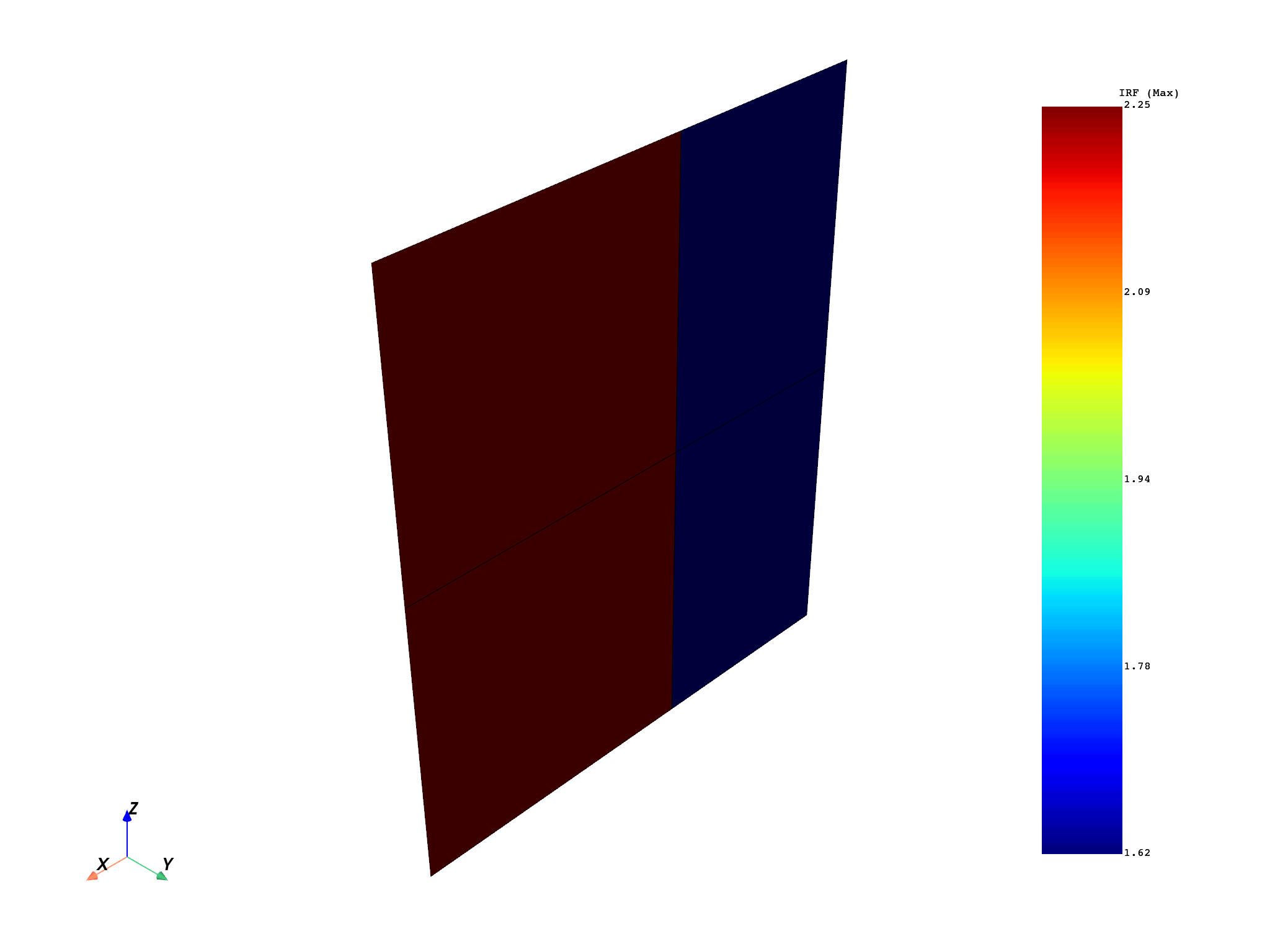
Create and plot a sampling point#
sampling_point = composite_model.get_sampling_point(combined_criterion=combined_fc, element_id=2)
sampling_plot = sampling_point.get_result_plots(core_scale_factor=0.1)
sampling_plot.figure.show()
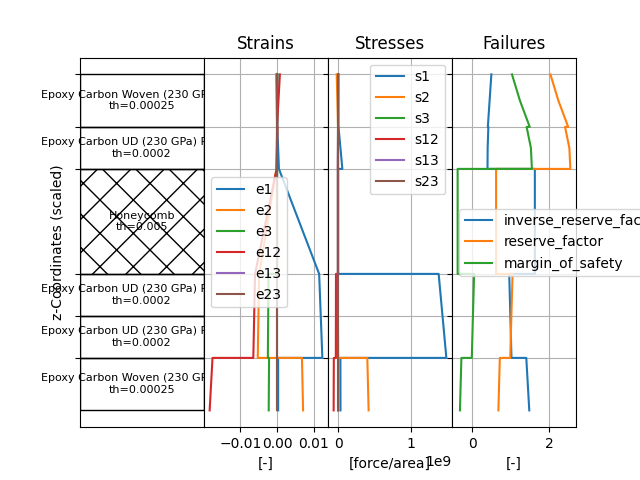
Layer-wise failure criteria#
The next lines show how to compute layer-wise failure criteria data and how to access it. Ply-wise filtering (by analysis ply name) is not supported in the RST workflow because the plies are not available in the RST file.
First, the inputs for the multiple failure criteria operator have to be prepared.
strain_operator = composite_model.core_model.results.elastic_strain()
strain_operator.inputs.bool_rotate_to_global(False)
stress_operator = composite_model.core_model.results.stress()
stress_operator.inputs.bool_rotate_to_global(False)
Then, the operator is initialized and the inputs are connected. Note: the output of the multiple failure criteria operator has the same format as the input (strain and stress fields). So there is one failure value and mode for each integration point, layer and element, for all time steps.
failure_evaluator = dpf.Operator("composite::multiple_failure_criteria_operator")
failure_evaluator.inputs.configuration(combined_fc.to_json())
failure_evaluator.inputs.materials_container(
composite_model.material_operators.material_provider.outputs
)
failure_evaluator.inputs.strains_container(strain_operator.outputs.fields_container)
failure_evaluator.inputs.stresses_container(stress_operator.outputs.fields_container)
failure_evaluator.inputs.mesh(composite_model.get_mesh())
failure_evaluator.inputs.section_data_container(
composite_model.get_layup_operator().outputs.section_data_container
)
irf_field = failure_evaluator.outputs.fields_container.get_data().get_field(
{"failure_label": FailureOutput.FAILURE_VALUE, "time": 1}
)
failure_mode_field is not used further, but it is demonstrated how to access it.
failure_mode_field = failure_evaluator.outputs.fields_container.get_data().get_field(
{"failure_label": FailureOutput.FAILURE_MODE, "time": 1}
)
This example computes a “failure intensity” which is in this case the difference between the maxima of the most critical and the lowest critical layer. Or in other words, it shows how uniform the laminate is loaded. A high intensity means there is a big difference between the maxima failure values of the layers.
failure_intensity_field = dpf.field.Field(
location=dpf.locations.elemental, nature=dpf.natures.scalar
)
with failure_intensity_field.as_local_field() as local_field:
for element_id in irf_field.scoping.ids:
irf_data = irf_field.get_entity_data_by_id(element_id)
element_info = composite_model.get_element_info(element_id)
most_critical_layer_irf = 0.0
lowest_critical_layer_irf = 1e9
for layer_index, dpf_material_id in enumerate(element_info.dpf_material_ids):
selected_indices = get_selected_indices(element_info, layers=[layer_index])
layer_irf_values = irf_data[selected_indices]
max_value = layer_irf_values.max()
if max_value > most_critical_layer_irf:
most_critical_layer_irf = max_value
if max_value < lowest_critical_layer_irf:
lowest_critical_layer_irf = max_value
local_field.append([most_critical_layer_irf - lowest_critical_layer_irf], element_id)
composite_model.get_mesh().plot(failure_intensity_field)
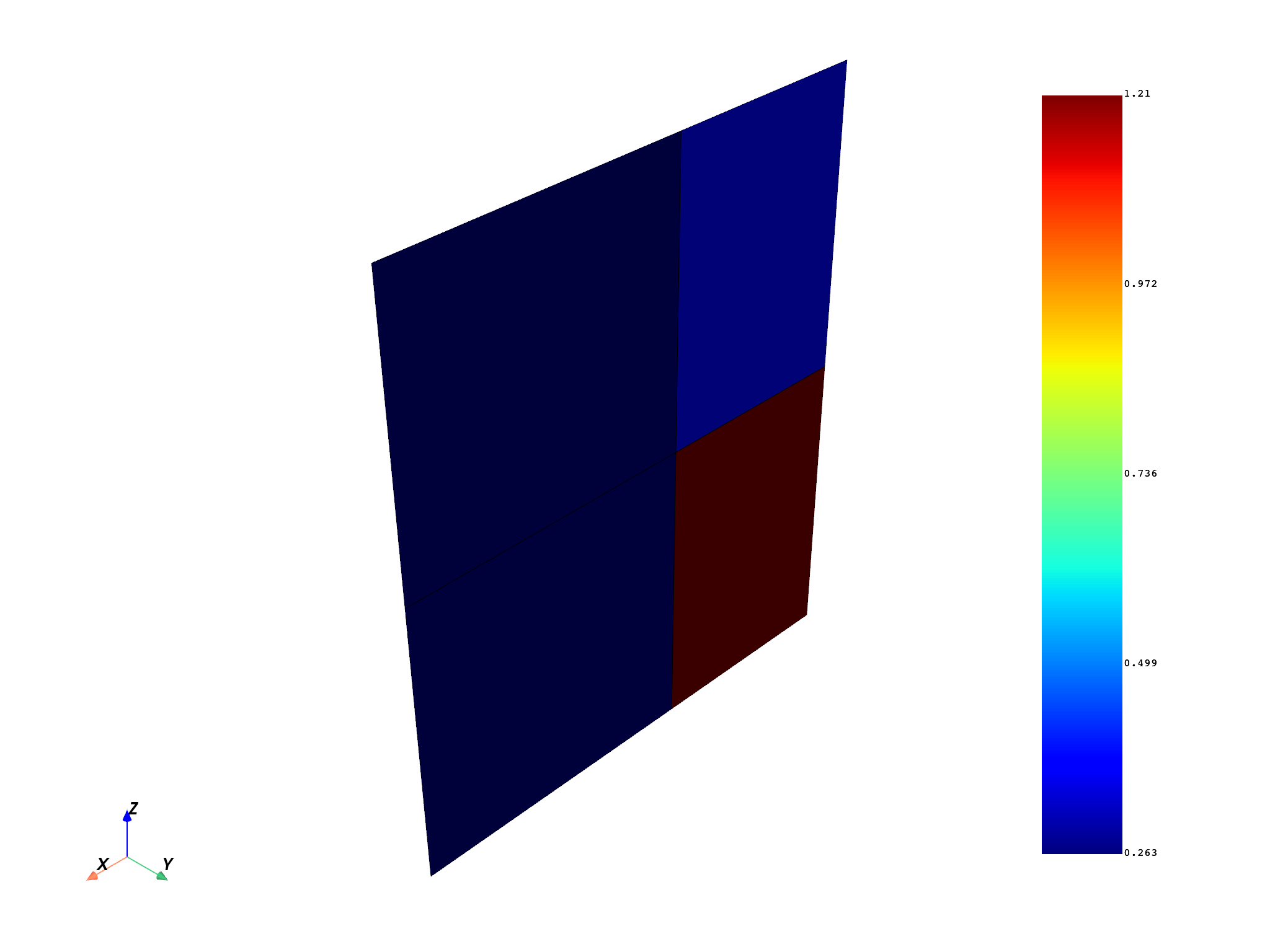
Create Engineering Data file and set material UUIDs in MAPDL#
Here are two workflows for setting up the engineering data file and the material UUIDs in MAPDL. The material UUIDs must be set in MAPDL before the model is solved.
- With WB and Engineering Data:
Create an External Model system in WB and load the solver input file
Link the External Model with an Engineering Data system and update it
Save the project and copy the generated engineering data file (EngineeringData.xml)
For each material, look for the
DataTransferID, go to MAPDL and set the material UUIDs with theMP,UVID,<material index>,<value>command
- With ACP Standalone (for constant material properties only):
Start ACP, go to File - Import Model and load the solver input file (CDB)
Go to the Materials folder and export the engineering data file (Ansys Workbench XML)
For each material, look for the
DataTransferID, go to MAPDL and set the material UUID with theMP,UVID,<material index>,<value>command.
Total running time of the script: (0 minutes 8.764 seconds)